ECharts
特性 - ECharts
https://echarts.apache.org/zh/feature.html
官方实例 - ECharts
https://echarts.apache.org/examples/zh/index.html
下载ECharts
在 GitHub 页面下载最新 Release 版本
https://github.com/apache/incubator-echarts/releases
js引入
在解压后的 dist 目录中找到压缩版 echarts.min.js
header 中引入
<!DOCTYPE html>
<html>
<head>
<meta charset="utf-8">
<!-- 引入 ECharts 文件 -->
<script src="echarts.min.js"></script>
</head>
</html>
折线图
在页面画两个 div 作为图表容器,注意必须指明宽度和高度,否则无法初始化
<div id="echarts_pv" style="width:100%;height:400px;"></div>
<div id="echarts_ip" style="width:100%;height:400px;"></div>
js 使用 ECharts 写入数据
<script type="text/javascript">
// 基于准备好的dom,初始化echarts实例
var myChartPV = echarts.init(document.getElementById('echarts_pv'));
var myChartIP = echarts.init(document.getElementById('echarts_ip'));
// 指定图表的配置项和数据
var optionPV = {
title: {
text: '页面访问量'
},
legend: {
data: ['masikkk.com', 'devgou.com', 'madaimeng.com', 'localhost:4000']
},
xAxis: {
type: 'category',
data: ['2020-02-28', '2020-02-28', '2020-02-28', '2020-02-28', '2020-02-28', '2020-02-28', '2020-02-28']
},
yAxis: {
type: 'value'
},
toolbox: {
feature: {
saveAsImage: {}
}
},
series: [{
name: 'masikkk.com',
data: [82, 93, 90, 93, 129, 133, 132],
type: 'line'
},{
name: 'devgou.com',
data: [40, 52, 31, 44, 90, 30, 50],
type: 'line'
},{
name: 'madaimeng.com',
data: [38, 39, 39, 29, 30, 50, 70],
type: 'line'
},{
name: 'localhost:4000',
data: [21, 12, 21, 34, 20, 30, 20],
type: 'line'
}]
};
var optionIP = {
title: {
text: 'IP数'
},
legend: {
data: ['masikkk.com', 'devgou.com', 'madaimeng.com', 'localhost:4000']
},
xAxis: {
type: 'category',
data: ['2020-02-28', '2020-02-28', '2020-02-28', '2020-02-28', '2020-02-28', '2020-02-28', '2020-02-28']
},
yAxis: {
type: 'value'
},
toolbox: {
feature: {
saveAsImage: {}
}
},
series: [{
name: 'masikkk.com',
data: [82, 93, 90, 93, 129, 133, 132],
type: 'line'
},{
name: 'devgou.com',
data: [40, 52, 31, 44, 90, 30, 50],
type: 'line'
},{
name: 'madaimeng.com',
data: [38, 39, 39, 29, 30, 50, 70],
type: 'line'
},{
name: 'localhost:4000',
data: [21, 12, 21, 34, 20, 30, 20],
type: 'line'
}]
};
// 使用刚指定的配置项和数据显示图表。
myChartPV.setOption(optionPV);
myChartIP.setOption(optionIP);
</script>
结果如下图
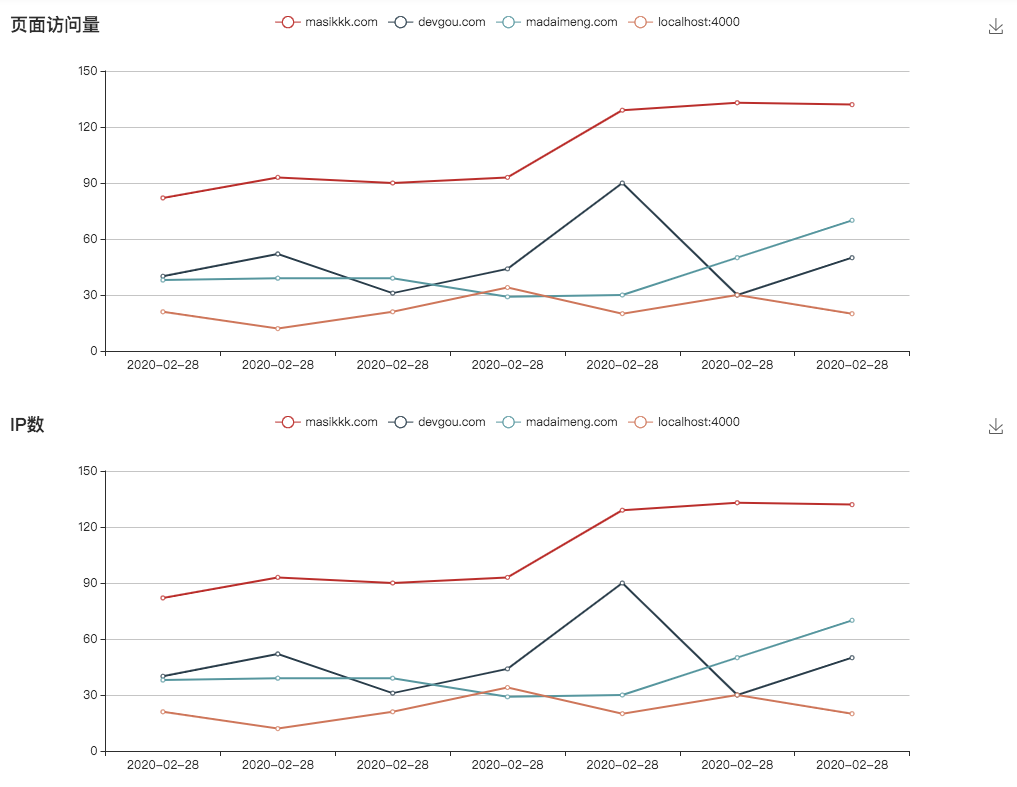
ECharts折线图示例
5 分钟上手 ECharts
https://echarts.apache.org/zh/tutorial.html#5%20%E5%88%86%E9%92%9F%E4%B8%8A%E6%89%8B%20ECharts
动态数据
本地拼装一个 data json,模拟后端返回的数据,根据 json数据绘制图表
<script type="text/javascript">
// 基于准备好的dom,初始化echarts实例
var myChartPV = echarts.init(document.getElementById("echarts_pv"));
var myChartIP = echarts.init(document.getElementById("echarts_ip"));
// 图表数据json
var data = {
"pv": {
"date": ["2020-02-28", "2020-02-28", "2020-02-28", "2020-02-28", "2020-02-28", "2020-02-28", "2020-02-28"],
"domain_map": {
"masikkk.com": [82, 93, 90, 93, 129, 133, 132],
"devgou.com": [40, 52, 31, 44, 90, 30, 50],
"madaimeng.com": [38, 39, 39, 29, 30, 50, 70],
"localhost:4000": [21, 12, 21, 34, 20, 30, 20]
}
},
"ip": {
"date": ["2020-02-28", "2020-02-28", "2020-02-28", "2020-02-28", "2020-02-28", "2020-02-28", "2020-02-28"],
"domain_map": {
"masikkk.com": [82, 93, 90, 93, 129, 133, 132],
"devgou.com": [40, 52, 31, 44, 90, 30, 50],
"madaimeng.com": [38, 39, 39, 29, 30, 50, 70],
"localhost:4000": [21, 12, 21, 34, 20, 30, 20]
}
}
}
// 根据图表数据json拼装图表字段
var pvLegend = [];
var pvSeries = [];
$.each(data.pv.domain_map, function(key, value) {
var item = {};
item.type = "line";
item.name = key;
item.data = value;
pvSeries.push(item);
pvLegend.push(key);
});
var ipLegend = [];
var ipSeries = [];
$.each(data.ip.domain_map, function(key, value) {
var item = {};
item.type = "line";
item.name = key;
item.data = value;
ipSeries.push(item);
ipLegend.push(key);
});
// 指定图表的配置项和数据
var optionPV = {
title: {
text: "页面访问量"
},
legend: {
// 图例,动态数据
data: pvLegend
},
xAxis: {
type: "category",
// 横轴,动态数据
data: data.pv.date
},
yAxis: {
type: "value"
},
toolbox: {
feature: {
saveAsImage: {}
}
},
// 动态数据
series: pvSeries
};
var optionIP = {
title: {
text: "IP数"
},
legend: {
// 图例,动态数据
data: ipLegend
},
xAxis: {
type: "category",
// 横轴,动态数据
data: data.ip.date
},
yAxis: {
type: "value"
},
toolbox: {
feature: {
saveAsImage: {}
}
},
// 动态数据
series: ipSeries
};
// 使用刚指定的配置项和数据显示图表。
myChartPV.setOption(optionPV);
myChartIP.setOption(optionIP);
</script>
异步数据加载和更新
https://echarts.apache.org/zh/tutorial.html#%E5%BC%82%E6%AD%A5%E6%95%B0%E6%8D%AE%E5%8A%A0%E8%BD%BD%E5%92%8C%E6%9B%B4%E6%96%B0